Appearance
Applying to an Offer
Now that you have successfully logged in, it is now possible to apply for a public offer.
After selecting the desired IPO and clicking "Apply now" for the pool you would like to subscribe to, a modal will appear informing you of all the items you will need to have on hand in order to complete the application.

Once you have all the items on the checklist, you can continue to the offer application.
The IPO application process is split into five (5) main sections: Primary Details, Joint Holders, Payment & Refunds, Signature & verification, and Review.

The Primary Detail section will ask you for all the basic information that the company needs for your application to be completed. This includes your name, TRN, JCSD Number, Telephone Number, Address, Nationality, Occupation, and the number of units you intend to apply for.
If you are applying as a Corporation, you will need to add all relevant directors at this step of the application
The Joint Holder section allows you to input all joint holders on a JCSD account into the application. If automatic joint holder validation is enabled by your vendor, the application form will automatically be populated with all the correct joint holders.
PLEASE NOTE: The person completing the application form is considered the "Primary Holder". Do NOT put another holder's name and TRN number on the Primary Detail page, nor should you try to enter your name/TRN on the joint holder step.
The Payment & Refund section is where you will input your payment details with relevant proof of payment, as well as account details for your refund and dividend mandate.
The Signature & Verification step is where you will sign to confirm that you and all relevant joint holders agree to the terms of the application as well as the number of units being applied for. There are two ways you can sign for the application. Either by downloading the application form or by using the eSignature mobile app (if available).
If the form is downloaded, you and all joint applicants will be required to physically sign the document, scan it, and reupload the form.
If the eSignature method is used, follow the instructions on the screen to generate a code. Use that code in the mobile app and draw your signature.
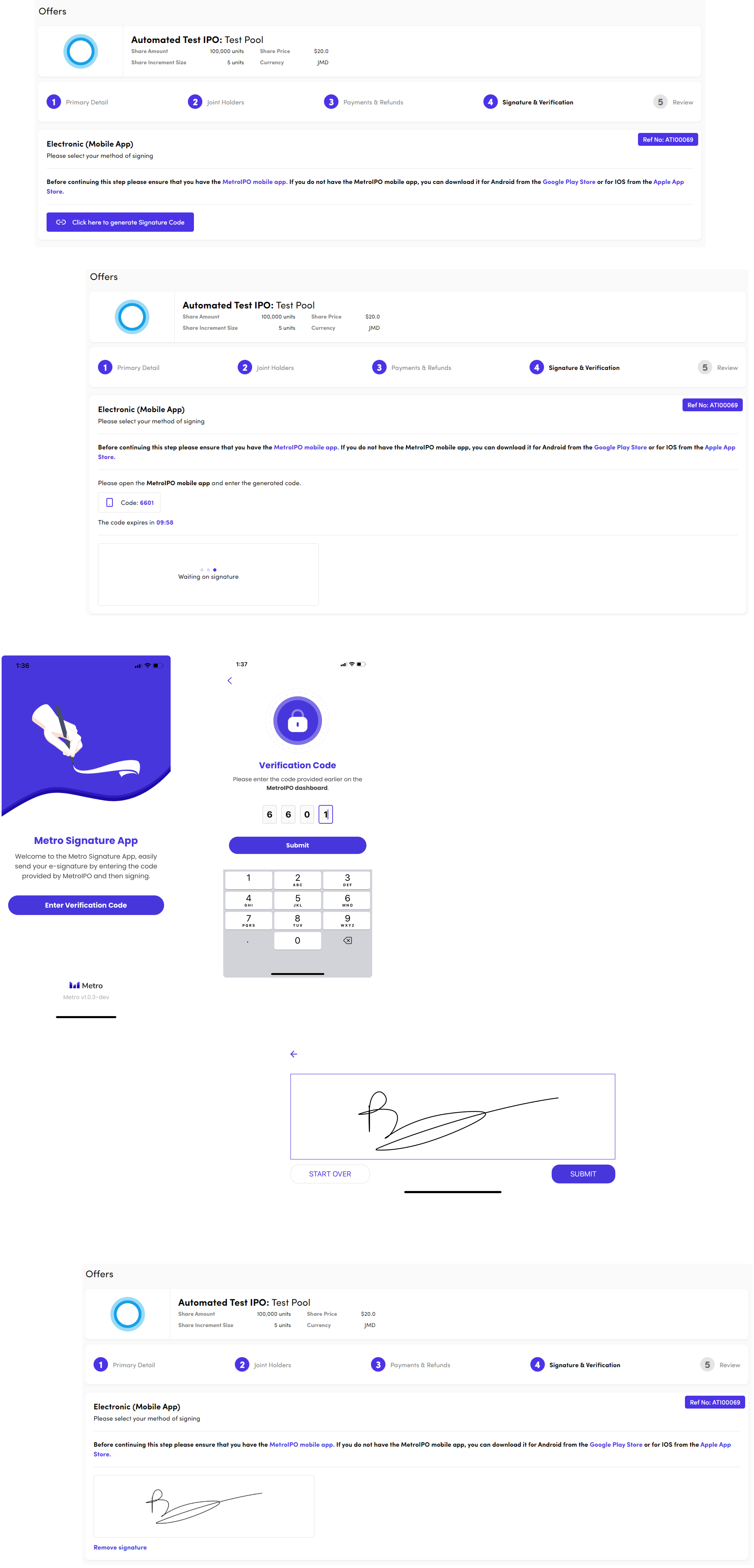
The Review step shows you all the information you have entered so you can verify its correctness. If you see any changes to be made, you can click the edit button for that section and quickly navigate to that step.
After verifying that all the information is valid, submit your application, and it will be processed accordingly.

N.B.: If joint holders were added to the application, they will receive an email after the application is submitted prompting them to create an account on the Metro platform so that they can confirm their signature.
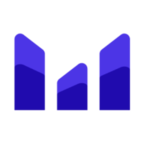 MetroIPO
MetroIPO