Appearance
Manual Installation
Requirements
PHP >= 8.0.0
BCMath PHP Extension
Ctype PHP Extension
JSON PHP Extension
Mbstring PHP Extension
OpenSSL PHP Extension
PDO PHP Extension
Tokenizer PHP Extension
XML PHP Extension
MySQL PHP ExtensionStep 1 : Clone Metro from the Source
Normally, an instance would have been provisioned by Orba when installing the Metro platform in your environment. However, in the very rare and very extraordinary case where you need to clone the source, it can be done with the following steps.
In most instances, Metro would be installed under the /var/www/ folder, for most Linux distributions.
$ mkdir -p /var/www/metro
$ cd /var/www/metro
$ git clone https://github.com/metro-ipo/admin-dashboardStep 2: Point the domain to the uploaded folder
Depending on your web server, you will need to point your domain or subdomain to the public directory inside the Metro folder. In this case, the full path would be;
/var/www/metro/admin-dashboard/public.
Please Note: Metro MUST be installed on a primary domain or subdomain. Installing on a sub-folder will NOT work. For example:
`example.com/metro` (Invalid)
`localhost/metro` (Invalid)
`example.com` (Valid)
`metro.example.com` (Valid)
`metro.test` (Valid)Step 3: Fix File Permissions
Ensure that your web server has the correct permissions. In your metro root folder. Run the command: chmod -R 775 ./
Step 4: Installing Dependencies
Fundamentally, Metro is powered by Laravel. Due to this, the environment, dependencies, migrations, and seeders have to be run. While in the metrofolder perform the following.
$ composer install
$ cp .env.example .env
$ php artisan storage:link || true
$ php artisan key:generate
$ php artisan migrate
$ php artisan db:seed --class=DatabaseSeeder --forceOnce these commands have been run successfully, your base Metro instance is now configured and seeded.
Step 5: Complete installation
Open the link to the domain in your browser (For Example: https://demo.metroipo.com) and log into Metro by using the following default email and password.
email: admin@admin
password: passwordThat's it!
Now, let's look at the Docker Installation process!
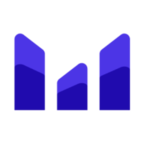 MetroIPO
MetroIPO